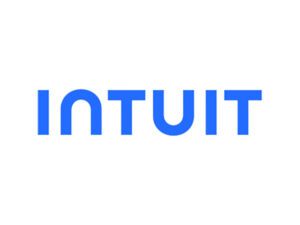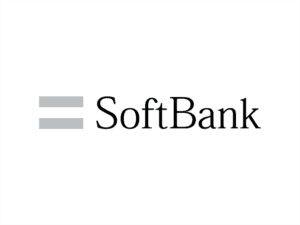You Can Set Up Passkeys On Your Apple Devices
-
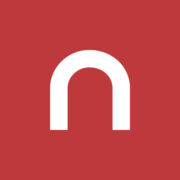
-
AuthorNok Nok News
-
Published10 Jan 2023
-
0 commentsJoin Conversation
Traditional passwords, especially those that are only single-factor authentication systems, continue to be one of the weakest ways to secure devices, accounts, and important digital data. It’s one of the reasons why many of the big technology companies such as Google, Microsoft, and even Apple are now embracing passwordless authentication systems that are both more convenient and more secure than the old password system.
Apple, in particular, is now encouraging users to use multifactor, passwordless authentication systems, and many technology outlets, such as Tom’s Hardware, are now showing Apple users how to implement these “passkey systems” on their iPad, iPhone or Mac device.
Encrypted Device-Specific Security
The passkey system adds multiple layers of security to data and devices. It uses two encrypted “keys” that are paired with each other. One is the “public key,” which is encrypted and stored online, while the other, the “private key,” is encrypted and stored only on a specific device, such as an iPad, iPhone, or Mac.
When a user attempts to access an account, device, or data protected by a passkey system, the public key communicates with the private key over encrypted communication channels. When combined with existing biometric measures on Apple devices like TouchID or FaceID, this combination of biometrics and device-specific passkeys mean that stealing access strictly through online means is impossible, while even stealing the device won’t yield access without biometric authentication.
Setting Up Passkeys
Creating a passkey for an Apple device is comparatively simple. The first steps involve:
Going Online
Go into the settings section, select “Password,” then “Password Options,” and toggle on Autofill Passwords. Then tap iCloud Passwords & Keychain.
Enable Passkeys
Click the Apple logo and then go to “System Settings.” Select your name, then “Select iCloud.” Toggle on “Password & Keychain.”
Create Your Key
Your Apple device is now ready to accept a passkey. Use the supporting website or app of your choice, and follow the specific directions for the service you are using.
Changing Security
It’s also possible for accounts with an existing password system to transition to the more secure passkey passwordless authentication system. This varies from service to service, but you can always check by going into the account area of the service or website you use and seeing if a “Set Up Passkey” option is available. If so, tap on that to switch to passwordless authentication on your Apple device.
If you’re interested in passkeys and increased cybersecurity, learn more here about Nok Nok’s multifactor authentication technology and passwordless security measures.